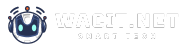Instructions
Note: Before proceeding, make sure you understand the consequences of deleting user data, as it may impact the functionality and user experience of the website.
Access the Website: Open your web browser and go to "wacite.net" to access the website's interface.
Login to Your Account: Log in to your admin or user account that has the necessary permissions to manage user data.
Navigate to User Data Management: Depending on the website's design, you might find a "Profile" or "Account Settings" section. Look for options related to "Privacy," "Data Management," or "Account Preferences."
Locate User Data: Find the section that lists user data. This could include personal information, activity logs, posts, comments, etc.
Select Data for Deletion: Check the boxes next to the types of user data you want to delete. This might involve selecting individual items, or there might be an option to select all data.
Initiate Deletion: Look for a "Delete," "Remove," or "Erase" button. Click on it to initiate the deletion process. Some websites might ask for confirmation before proceeding.
Confirm Deletion: In case of a confirmation prompt, confirm your decision to delete the selected data. This step is crucial, as data once deleted might be irrecoverable.
Wait for Deletion: Depending on the amount of data being deleted, the process might take some time. Be patient and let the website complete the deletion process.
Logout (Optional): Once the data deletion process is complete, you can log out of your account for security reasons.
Verify Deletion: To make sure the data has been deleted, you can navigate back to the sections where the data was stored and verify that it's no longer present.
Clear Cache and Cookies (Optional): To ensure that no traces of the deleted data are stored in your browser, consider clearing your browser's cache and cookies.